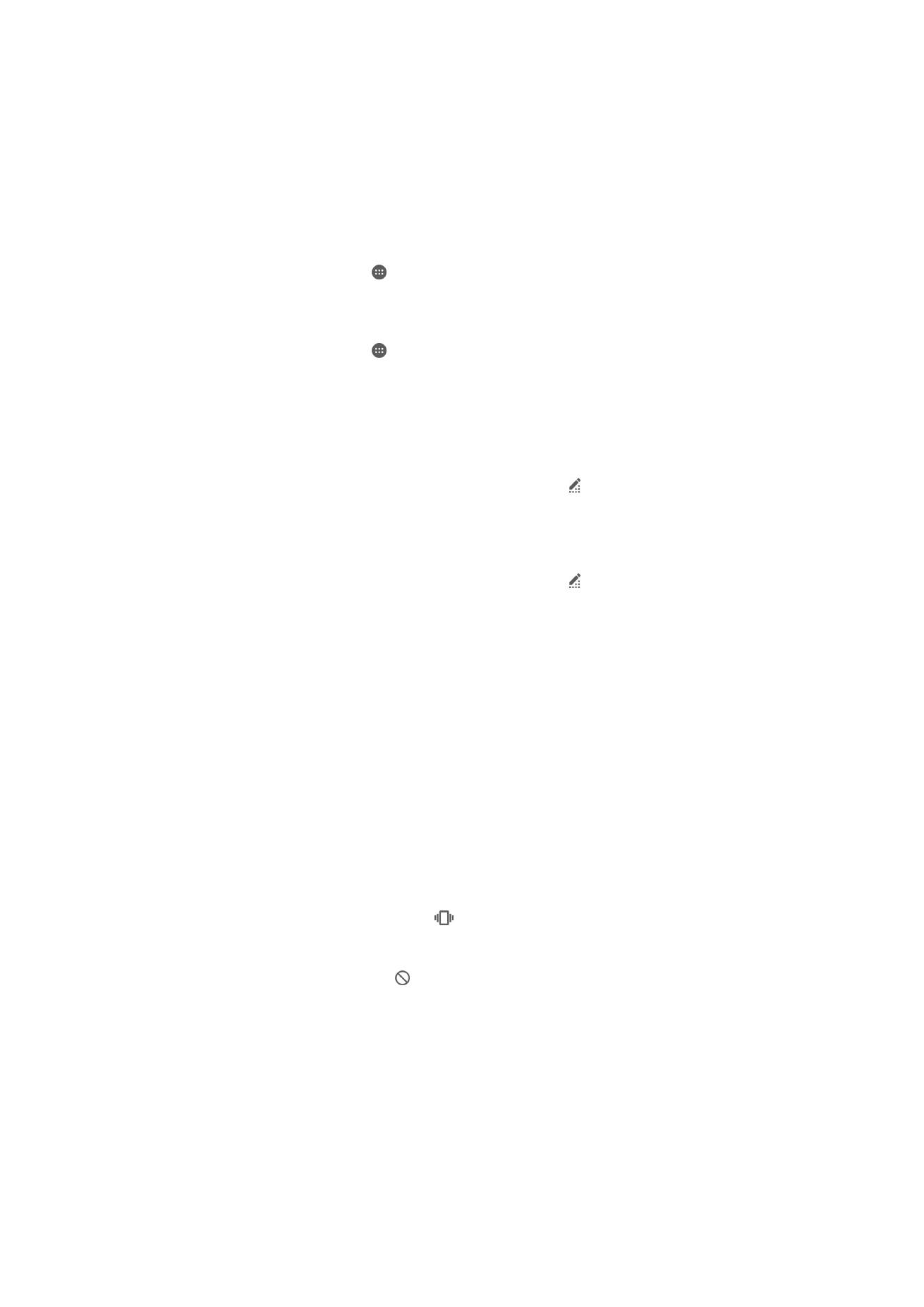
Sound, Ringtone, and Volume
You can adjust the ringtone volume for incoming calls and notifications as well as for
music and video playback. You can set your device to silent mode and decide how long
your device will be in silent mode manually. You can also preset when your device will be
in silent mode automatically.
To adjust the ringtone volume with the volume key
•
Press the volume key up or down.
To Adjust the Media Playing Volume with the Volume Key
•
When playing music or watching video, press the volume key up or down, even
when the screen is locked.
To Turn On Vibrate Mode
•
Press the volume key down or up until
appears in the status bar.
To Activate Silent Mode
1
Press the volume key down until appears in the status bar.
2
Select a time interval.
Silent mode setting options
No end time Keep the device silent until you manually turn the sound back on.
For one hour Keep the device silent for one hour. You can tap the minus and plus icons to adjust the
duration.
39
This is an Internet version of this publication. © Print only for private use.
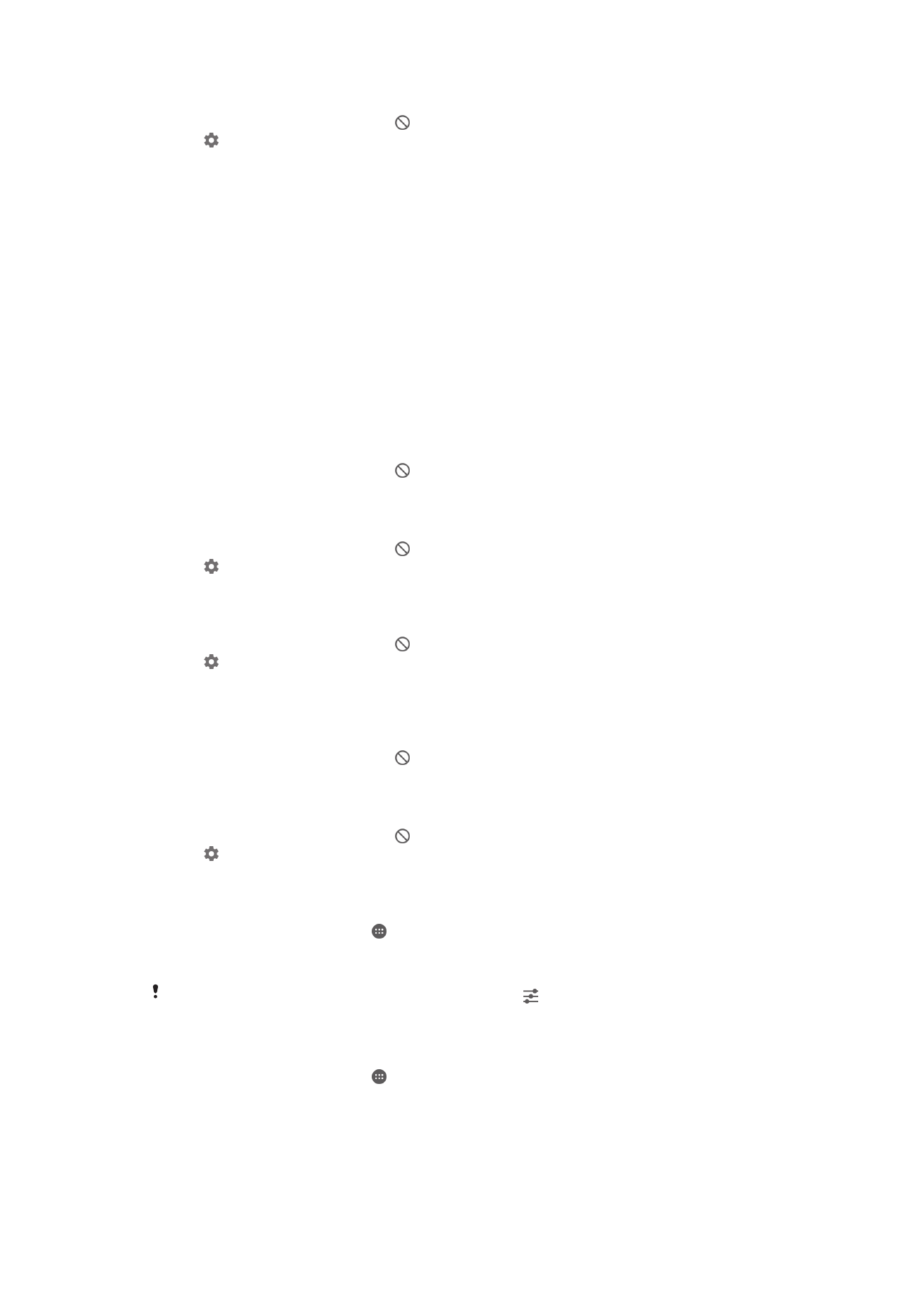
To Schedule Silent Mode Time Intervals
1
Press the volume key down until appears in the status bar.
2
Tap .
3
Find and tap
Days and mark the checkboxes for the relevant days, then tap
Done.
4
To adjust the start time, tap
Start time and select a value, then tap OK.
5
To adjust the end time, tap
End time and select a value, then tap OK. Your device
stays in silent mode during the selected time interval.
Setting Exceptions for Silent Mode
You can select which types of notifications are allowed to sound in silent mode and you
can filter exceptions based on who the notifications come from. The most common types
of exceptions include:
•
Events and reminders
•
Calls
•
Messages
•
Alarms
To Allow Exceptions to Sound in Silent Mode
1
Press the volume key down until appears in the status bar.
2
Drag the slider beside
Allow exceptions to the right.
To Set Notifications as Exceptions in Silent Mode
1
Press the volume key down until appears in the status bar.
2
Tap .
3
Under
Exceptions in silent mode, drag the relevant sliders to the right.
To Associate Exceptions with Specific Contact Types
1
Press the volume key down until appears in the status bar.
2
Tap .
3
Find and tap
Calls/messages from.
4
Select an option.
To Allow Alarms to Sound in Silent Mode
1
Press the volume key down until appears in the status bar.
2
Drag the slider beside
Allow alarm to the right.
To Allow Exceptions to Sound during a Pre-Set Silent Mode Time Interval
1
Press the volume key down until appears in the status bar.
2
Tap .
3
Drag the slider beside
Exceptions to the right.
To Adjust the Volume Levels
1
From your Home screen, tap .
2
Find and tap
Settings > Sound & notification.
3
Drag the volume sliders to the desired positions.
You can also press the volume key up or down and tap to adjust the ringtone, media
playback, or alarm volume levels separately.
To Set Your Device to Vibrate for Incoming Calls
1
From your Home screen, tap .
2
Find and tap
Settings > Sound & notification.
3
Drag the slider beside
Also vibrate for calls to the right.
40
This is an Internet version of this publication. © Print only for private use.
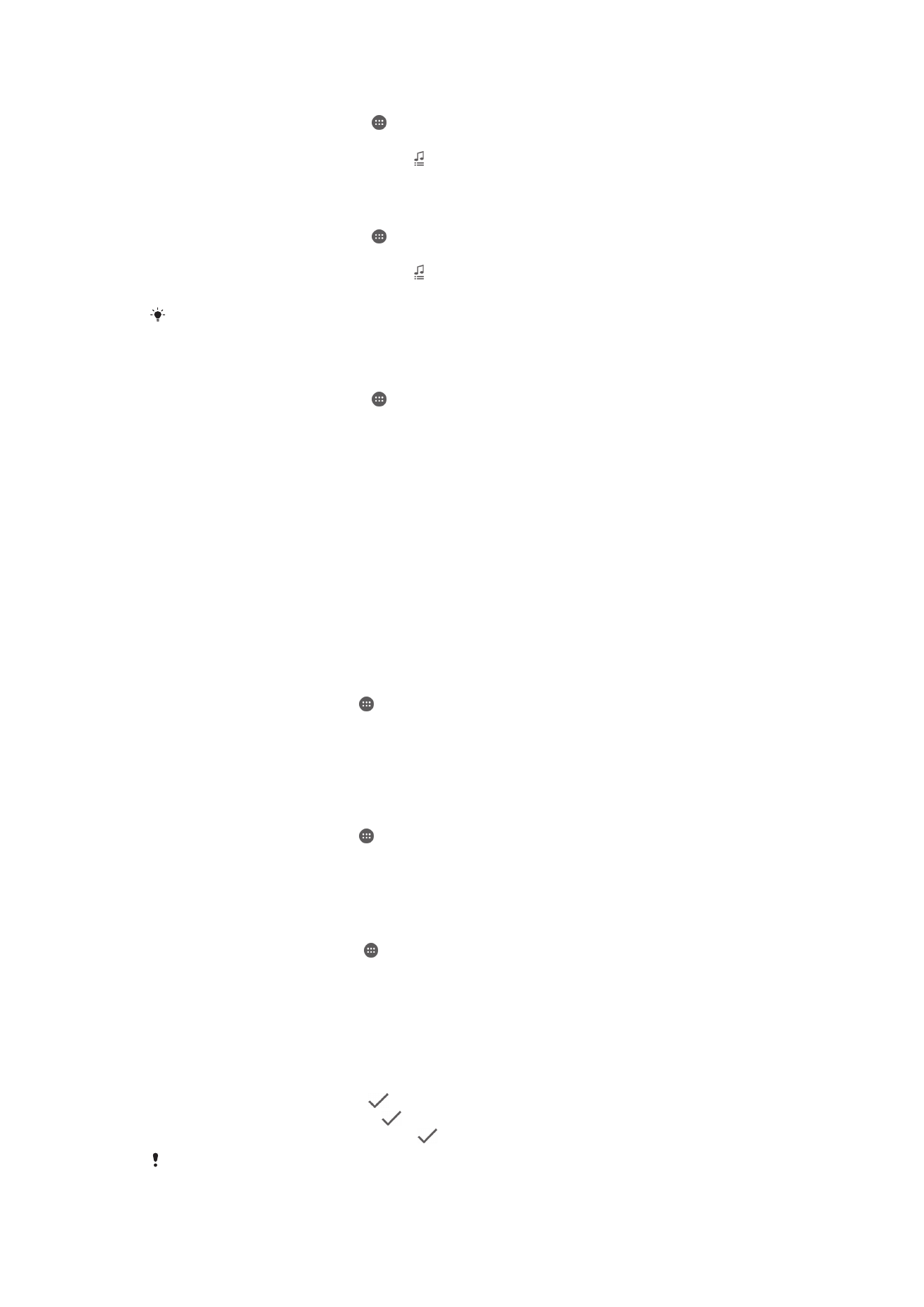
To Set a Ringtone
1
From your Home screen, tap .
2
Find and tap
Settings > Sound & notification > Phone ringtone.
3
Select an option from the list or tap and select a music file saved on your device.
4
To confirm, tap
Done.
To Select the Notification Sound
1
From your Home screen, tap .
2
Find and tap
Settings > Sound & notification > Notification sound.
3
Select an option from the list or tap and select a music file saved on your device.
4
To confirm, tap
Done.
Some applications have their own specific notification sounds, which you can select from the
application settings.
To Enable Touch Tones
1
From your Home screen, tap .
2
Find and tap
Settings > Sound & notification > Other sounds.
3
Drag the sliders beside
Dialpad tones and Touch sounds to the right.