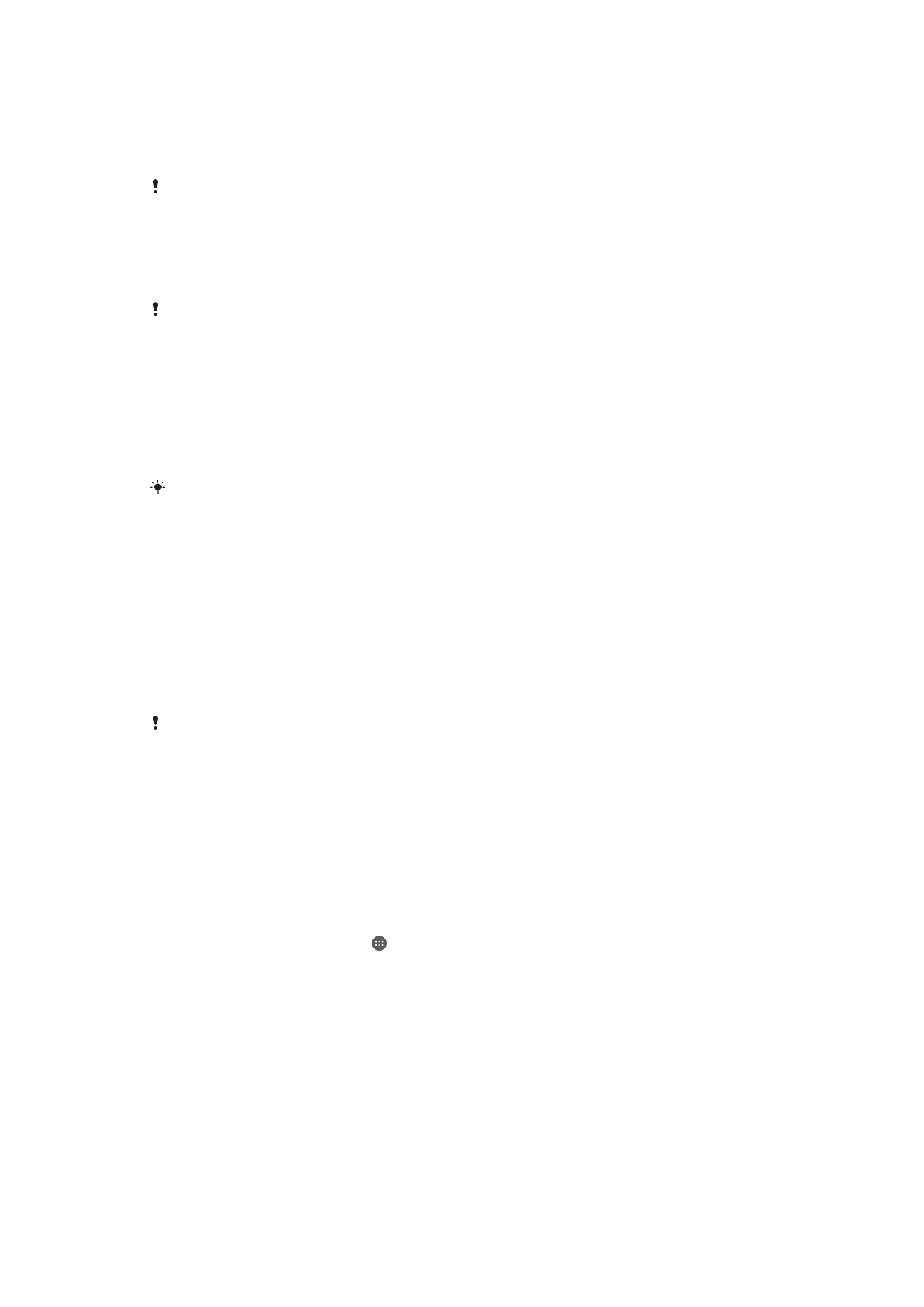
NFC
Use Near Field Communications (NFC) to share data with other devices, such as a video,
photo, web page address, music file, or contact. You can also use NFC to scan tags that
give you more information about a product or service as well as tags that activate certain
functions on your device.
107
This is an Internet version of this publication. © Print only for private use.
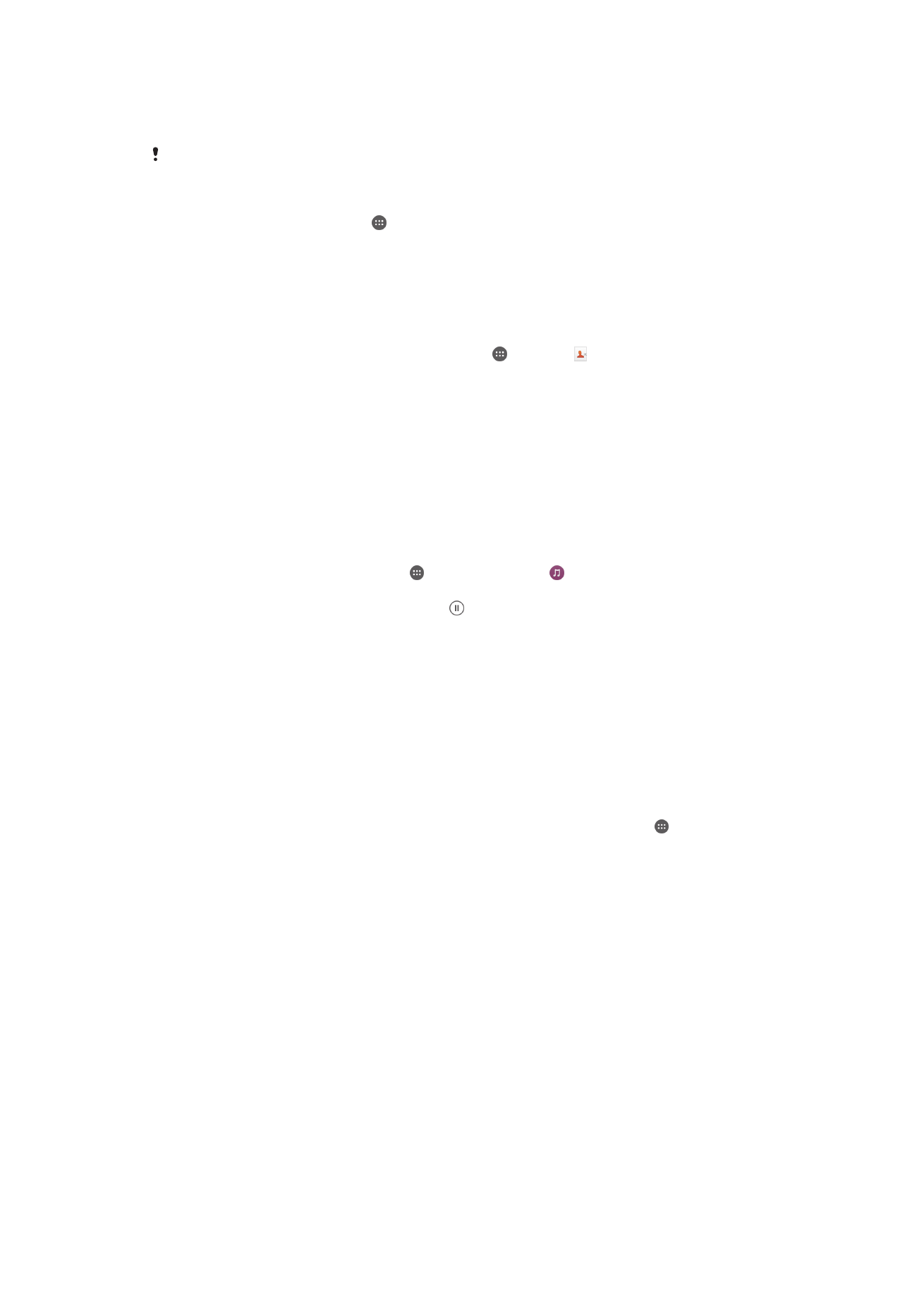
NFC is a wireless technology with a maximum range of one centimeter, so the devices
sharing data must be held close to each other. Before you can use NFC, you must first
turn on the NFC function, and the screen of your device must be active.
NFC may not be available in all countries and/or regions.
To Turn on the NFC Function
1
From your Home screen, tap .
2
Find and tap
Settings > More.
3
Tap the on-off switch beside
NFC.
To share a contact with another device using NFC
1
Make sure that both devices have the NFC function turned on, and that both
screens are active.
2
To view contacts, go to your Home screen, tap , then tap .
3
Tap the contact that you want to share.
4
Hold your device and the receiving device back to back so that the NFC detection
areas of each device touch each other. When the devices connect, a thumbnail of
the contact appears.
5
Tap the thumbnail to start the transfer.
6
When the transfer is done, the contact information is displayed on the screen of
the receiving device and is also saved on the receiving device.
To Share a Music File with Another Device Using NFC
1
Make sure both your device and the receiving device have the NFC function
turned on, and that both screens are active.
2
To open the Music application, tap , then find and tap .
3
Select a music category and browse to the track you want to share.
4
Tap the track to play it. You can then tap to pause the track. The transfer works
whether the track is playing or paused.
5
Hold your device and the receiving device back to back so that the NFC detection
areas of each device touch each other. When the devices connect, a thumbnail of
the track appears.
6
Tap the thumbnail to start the transfer.
7
When the transfer is done, the music file plays immediately on the receiving
device. At the same time, the file is saved on the receiving device.
To share a photo or video with another device using NFC
1
Make sure that both devices have the NFC function turned on, and that both
screens are active.
2
To view photos and videos in your device, go to your Home screen, tap , then
find and tap
Album.
3
Tap the photo or video that you want to share.
4
Hold your device and the receiving device back to back so that the NFC detection
areas of each device touch each other. When the devices connect, a thumbnail of
the track appears.
5
Tap the thumbnail to start the transfer.
6
When the transfer is done, the photo or video is displayed on the screen of the
receiving device. At the same time, the item is saved on the receiving device.
108
This is an Internet version of this publication. © Print only for private use.
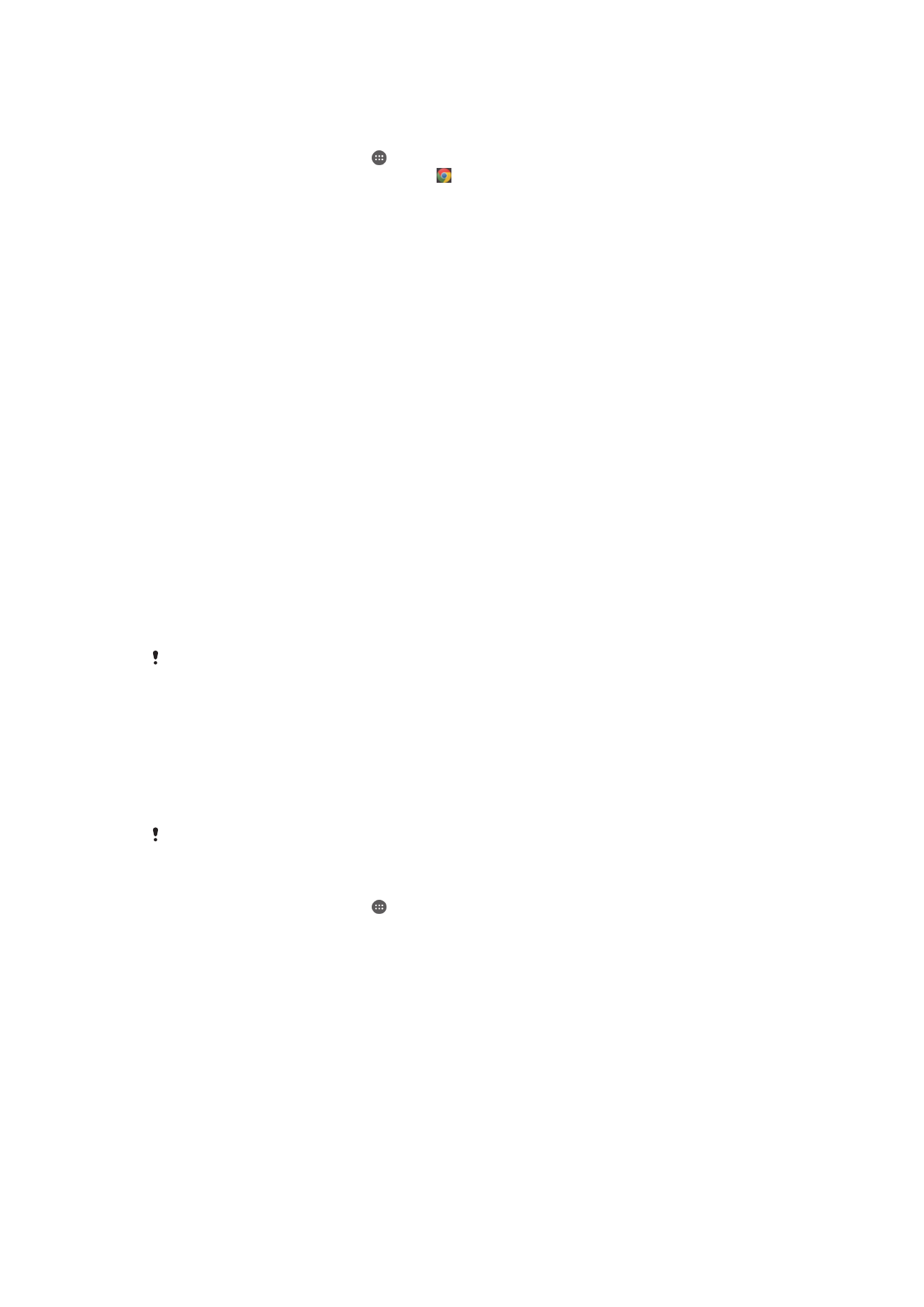
To Share a Web Address with Another Device Using NFC
1
Be sure both devices have the NFC function turned on, and both screens are
active.
2
From your Home screen, tap .
3
To open the web browser, find and tap .
4
Load the webpage you want to share.
5
Hold your device and the receiving device back to back so that the NFC detection
areas of each device touch each other. When the devices connect, a thumbnail
appears.
6
Tap the thumbnail to start the transfer.
7
When the transfer is done, the webpage is displayed on the screen of the
receiving device.
Scanning NFC tags
Your device can scan various kinds of NFC tags. For example, it can scan embedded
tags on a poster, on a billboard advertisement, or beside a product in a retail store. You
can receive additional information, such as a web address.
To scan an NFC tag
1
Make sure your device has the NFC function turned on and that the screen is
active.
2
Place your device over the tag so that the NFC detection area touches it. Your
device scans the tag and displays the content collected. Tap the content of the
tag to open it.
Connecting to an NFC compatible device
You can connect your device to other NFC compatible devices produced by Sony, such
as a speaker or a headphone. When establishing this kind of connection, refer to the
User guide of the compatible device for more information.
You may need to have Wi-Fi® or Bluetooth® activated on both devices for the connection to
work.