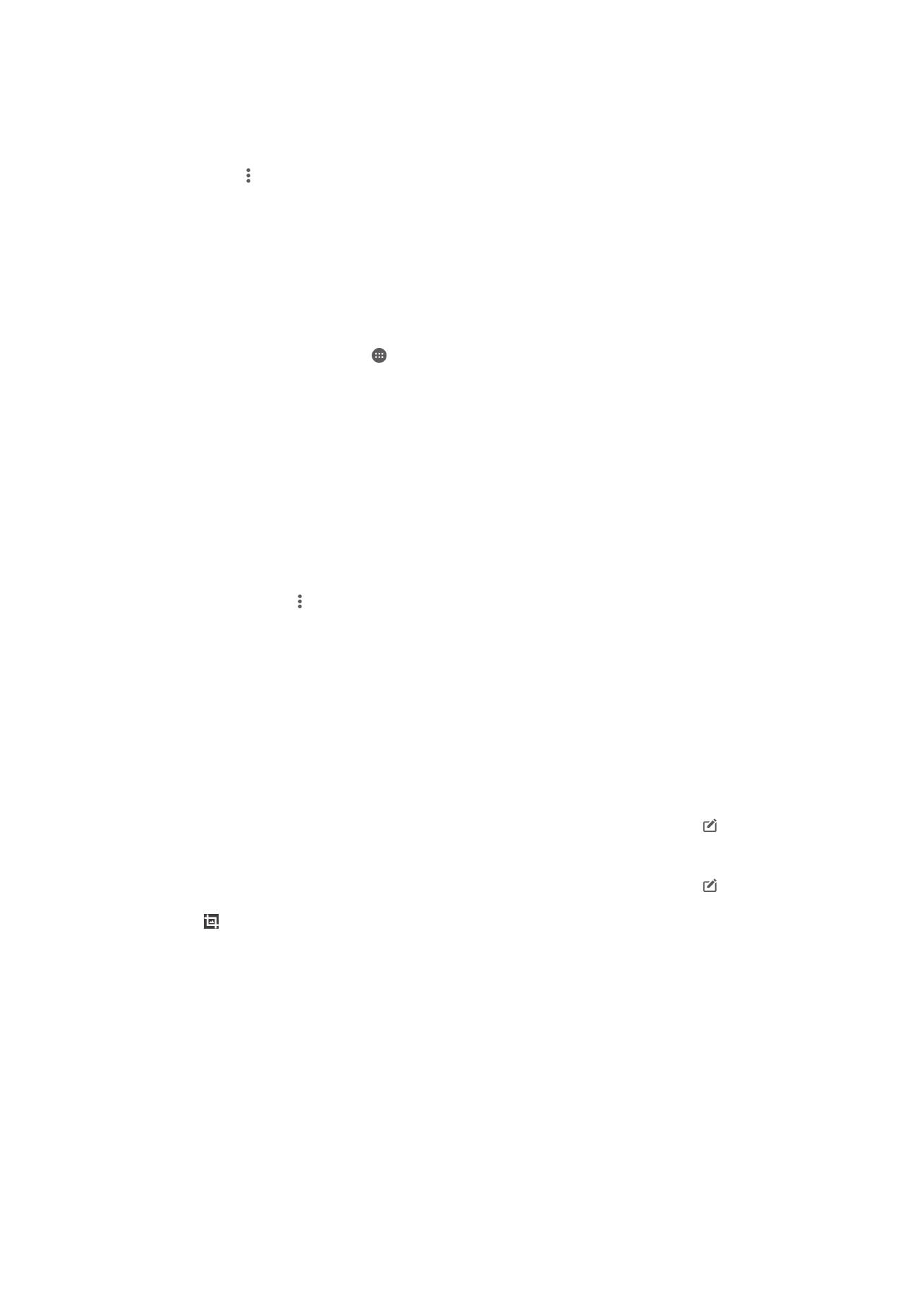
Editing photos with the Photo editor application
You can edit and apply effects to original photos that you’ve taken with your camera. For
example, you can change the light effects. After you save the edited photo, the original
unchanged version of the photo remains on your device.
To edit a photo
•
When you are viewing a photo, tap the screen to display the toolbars, then tap .
To Crop a Photo
1
When you are viewing a photo, tap the screen to display the toolbars, then tap .
2
If prompted, select
Photo editor.
3
Tap >
Crop.
4
Select an option.
5
To adjust the crop frame, touch and hold the edge of the crop frame. When the
squares at the edges disappear, drag inward or outward to resize the frame.
6
To resize all sides of the crop frame at the same time, touch and hold one of the
four corners to make the squares at the edges disappear, then drag the corner
accordingly.
7
To move the crop frame to another area of the photo, touch and hold inside the
frame, then drag it to the desired position.
8
Tap
Apply.
9
To save a copy of the photo as you cropped it, tap
Save.
98
This is an Internet version of this publication. © Print only for private use.
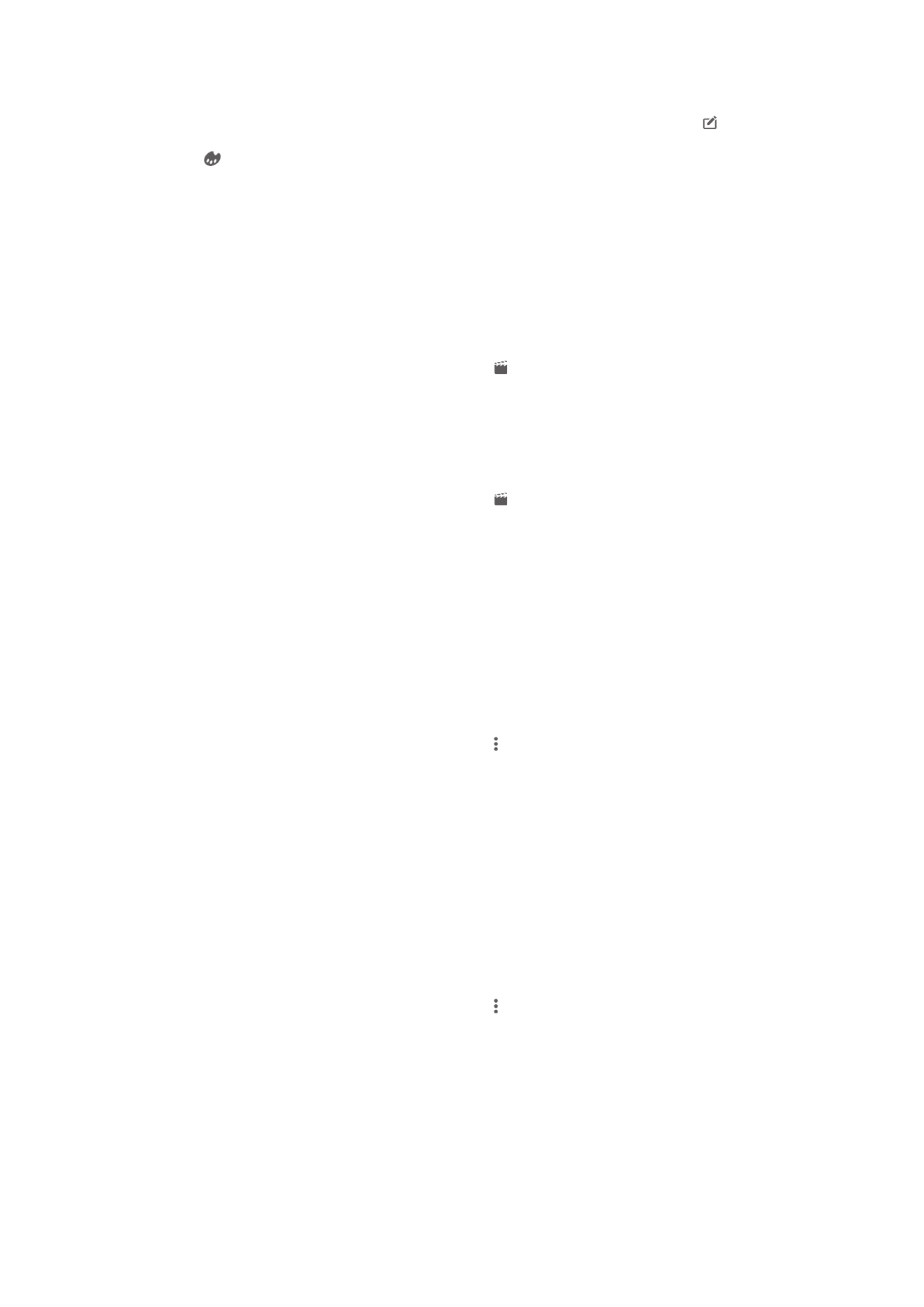
To Apply Special Effects to a Photo
1
When you are viewing a photo, tap the screen to display the toolbars, then tap .
2
If prompted, select
Photo editor.
3
Tap , then select an option.
4
Edit the photo as desired, then tap
Save.